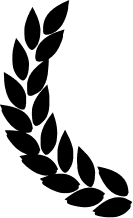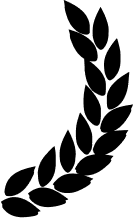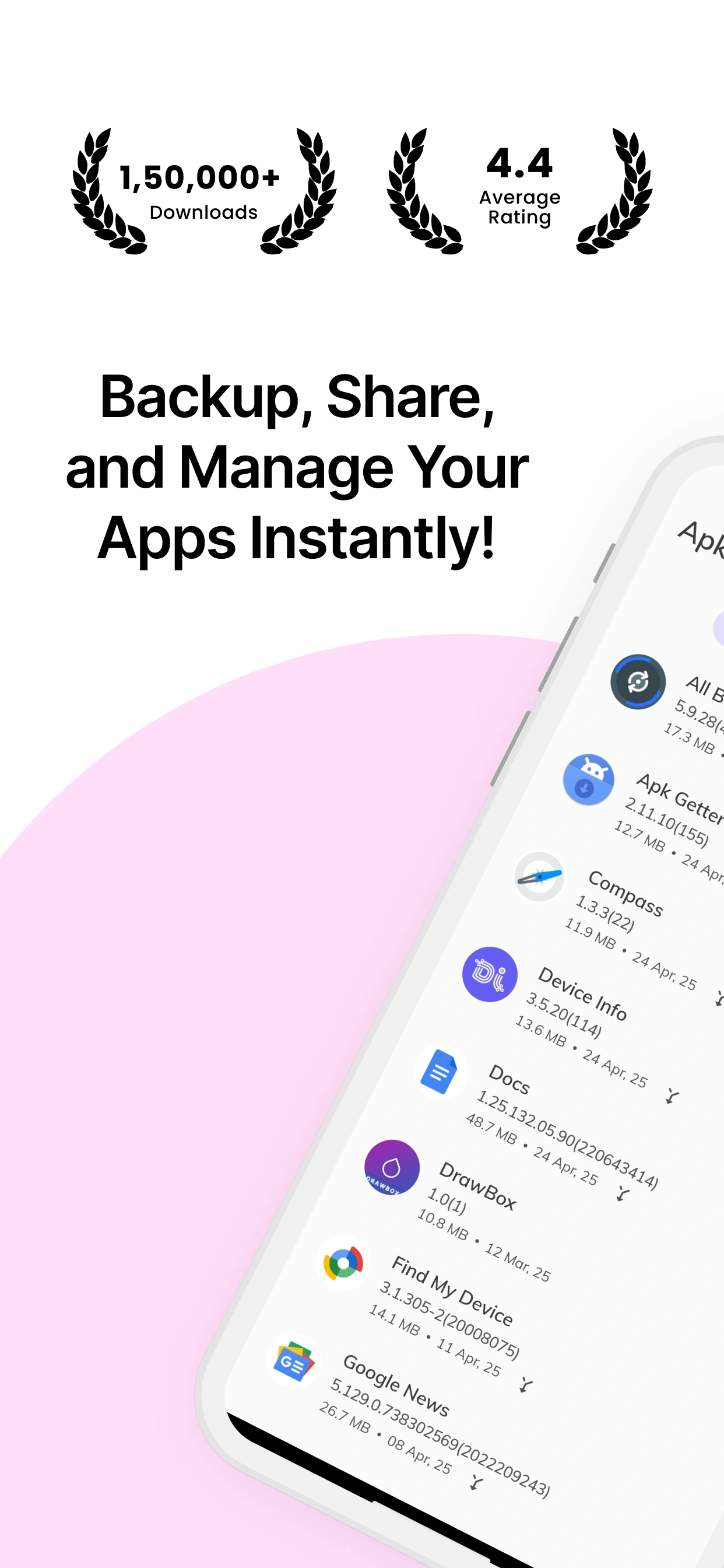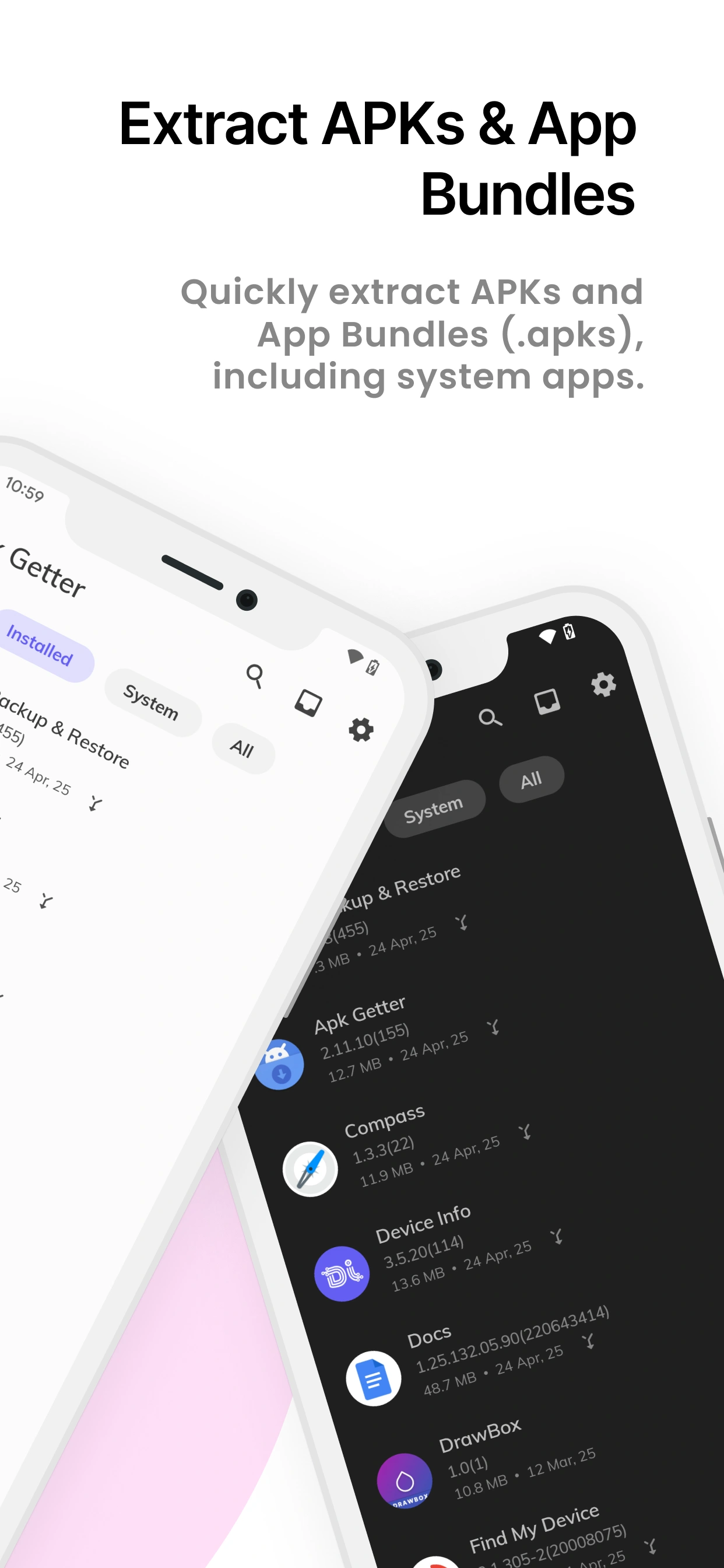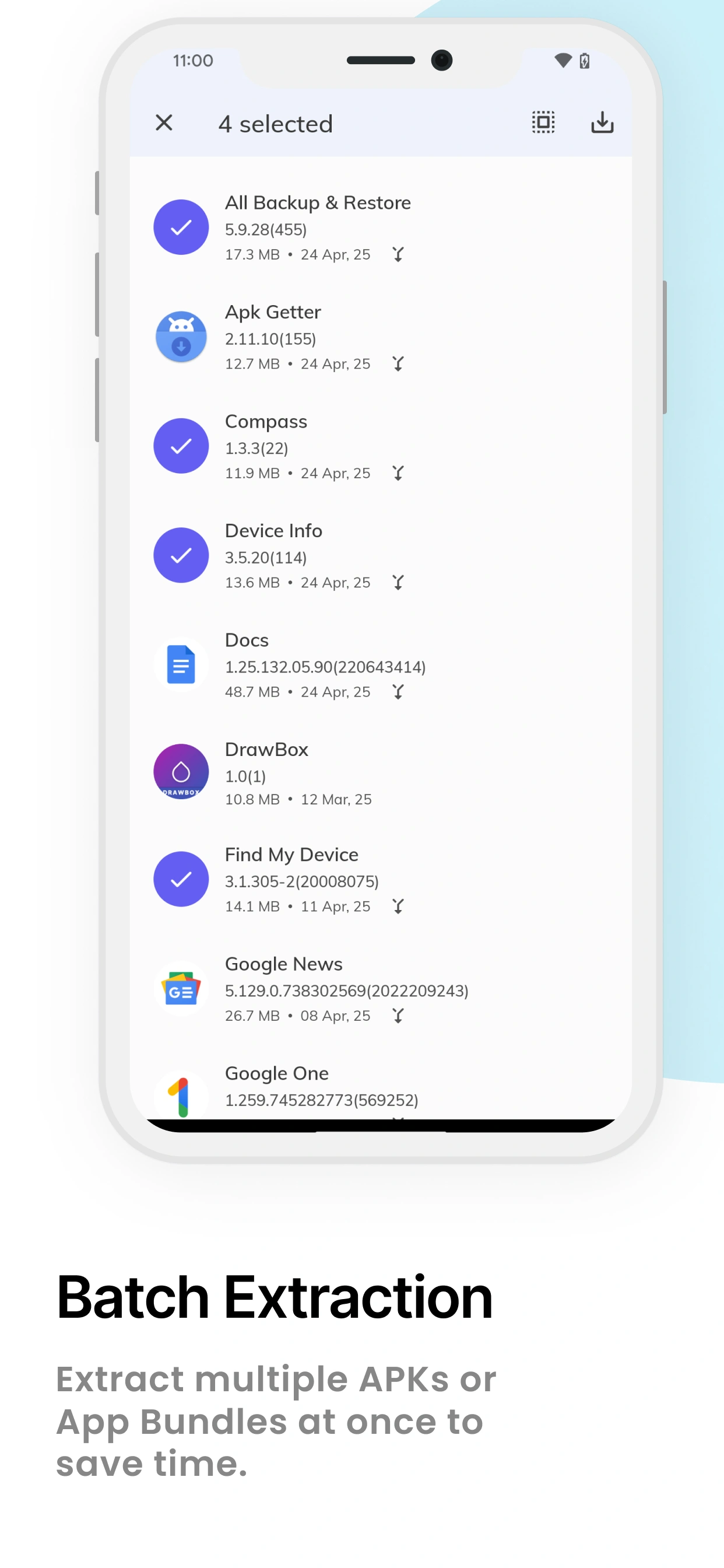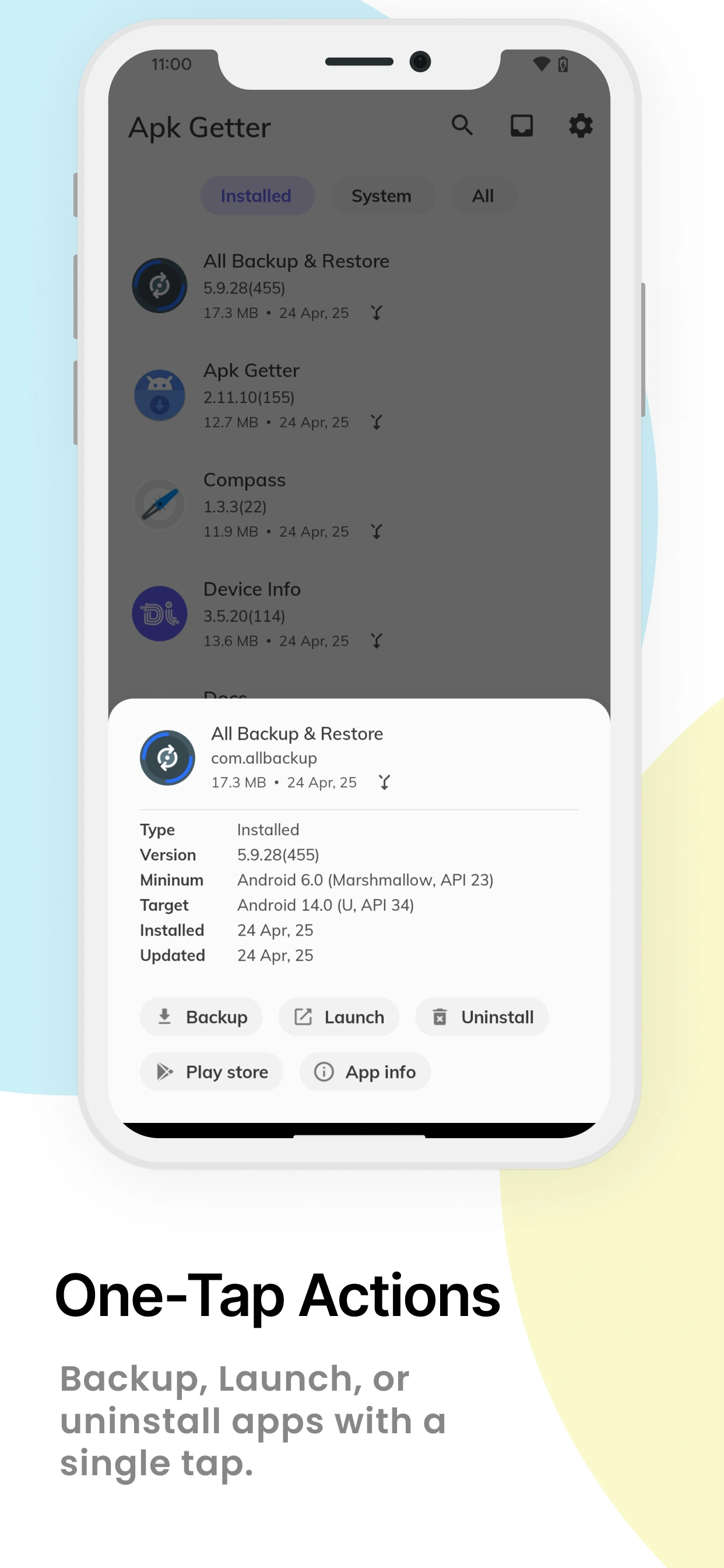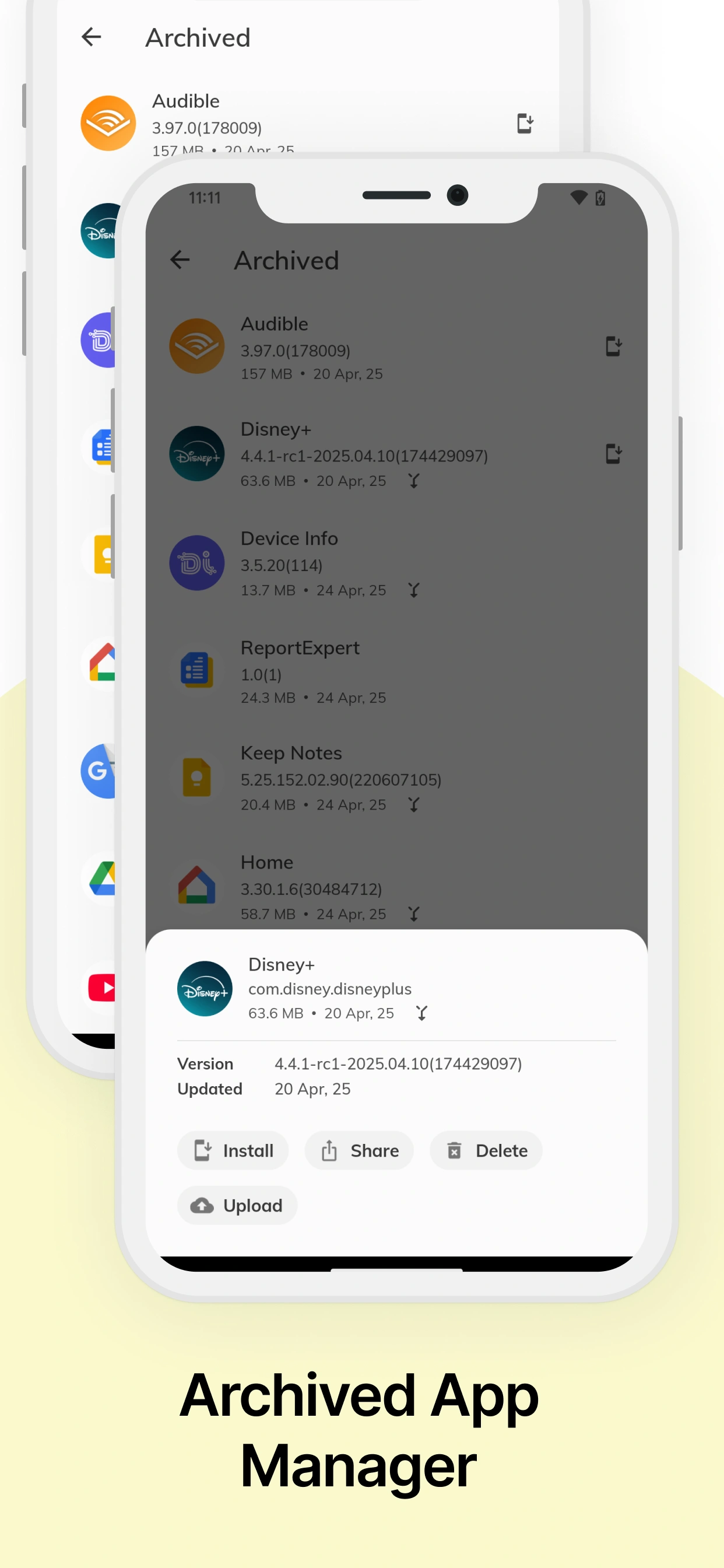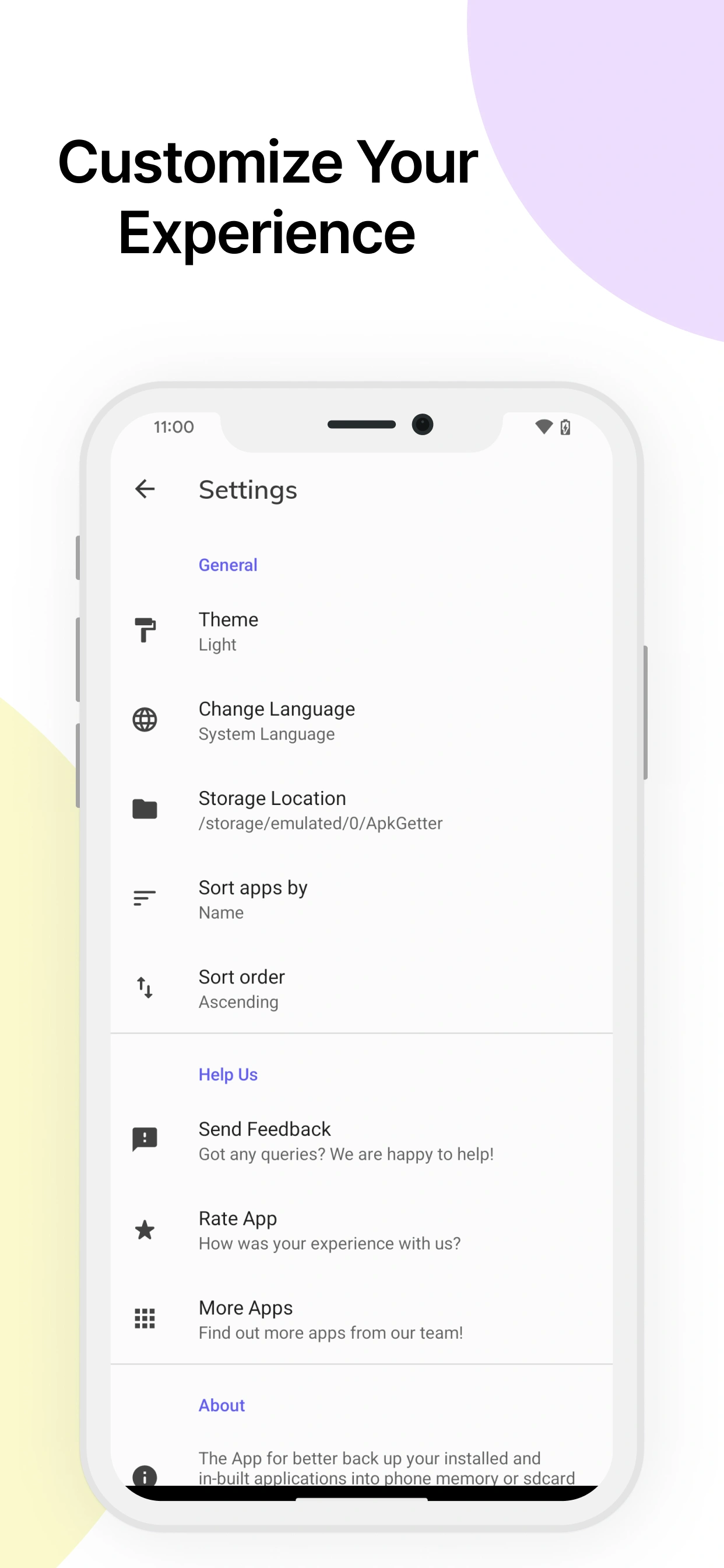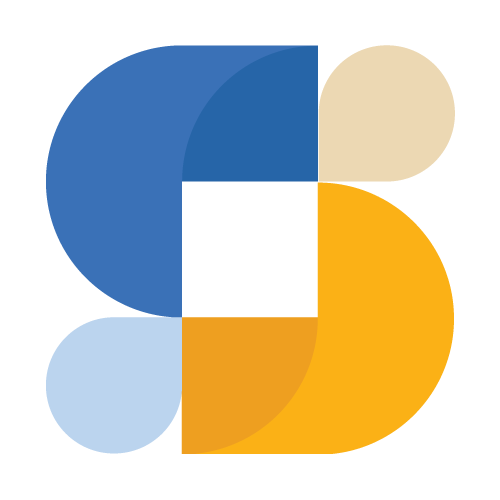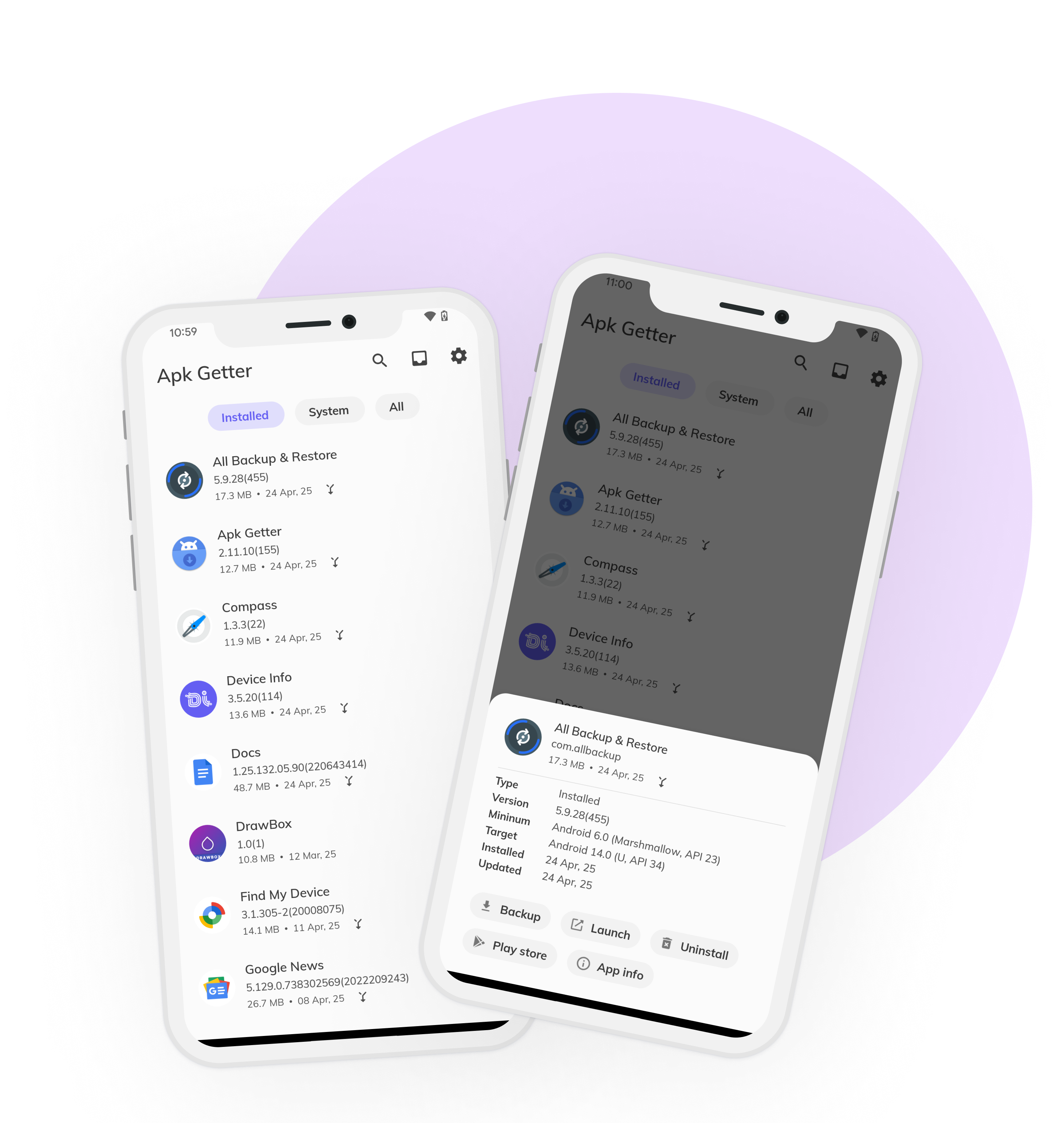
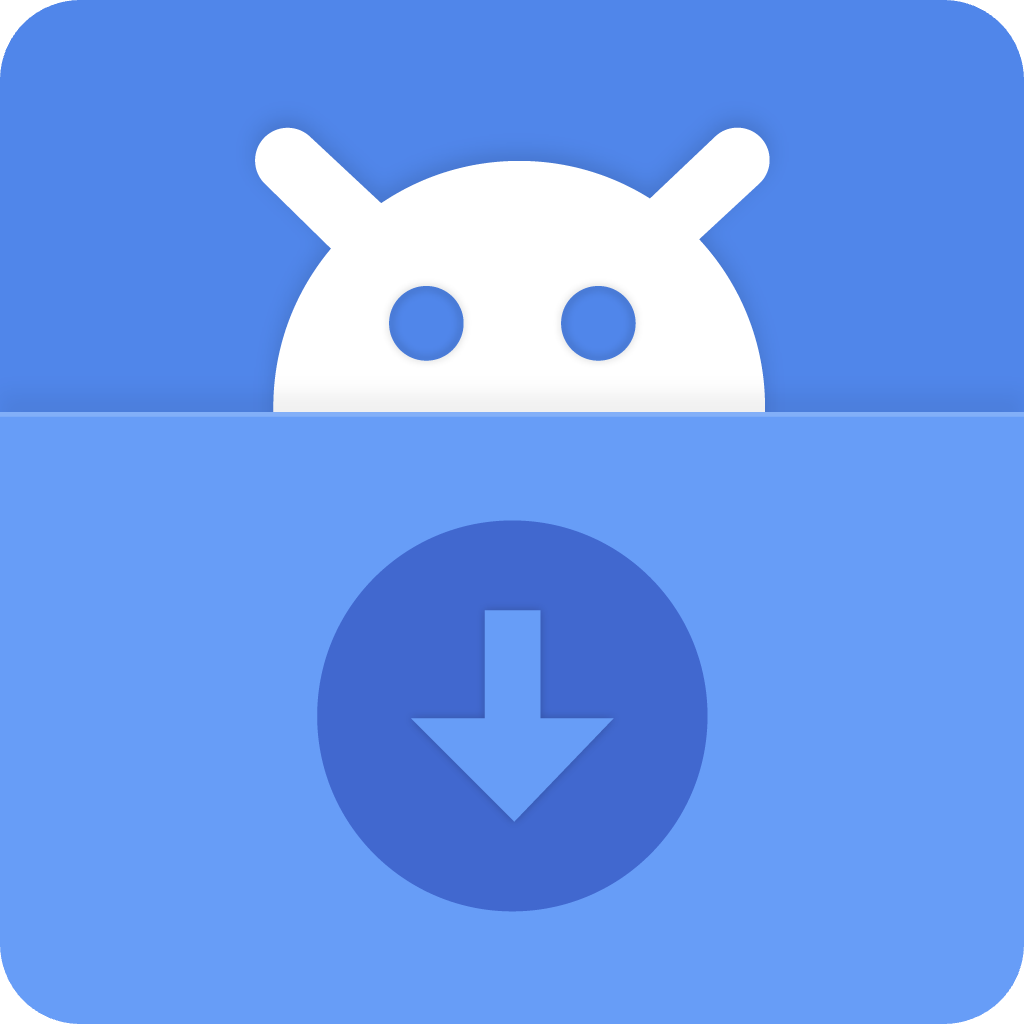
APK Manager & Installer
Need to backup your favorite apps before a factory reset? Want to share an app with friends who don't have internet access? Looking to keep older app versions or reinstall apps on new devices? APK Manager & Installer is your complete solution for backing up, managing, installing, and sharing Android application files including modern App Bundles.
With over 150,000 downloads and a 4.4-star rating, our app has become the trusted tool for Android users who need complete control over their APK files. Backup APKs from any installed app (including system apps), batch backup multiple apps at once with long-press selection, full support for modern App Bundles (.apks files), manage archived files with install/share/upload/delete options, organize with smart sorting and filtering, and batch delete unwanted backups—all without requiring root access. Perfect for app developers testing builds, users archiving favorite app versions, people sharing apps offline, and anyone preparing for device switches or factory resets.