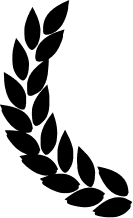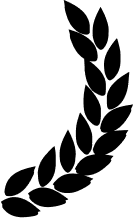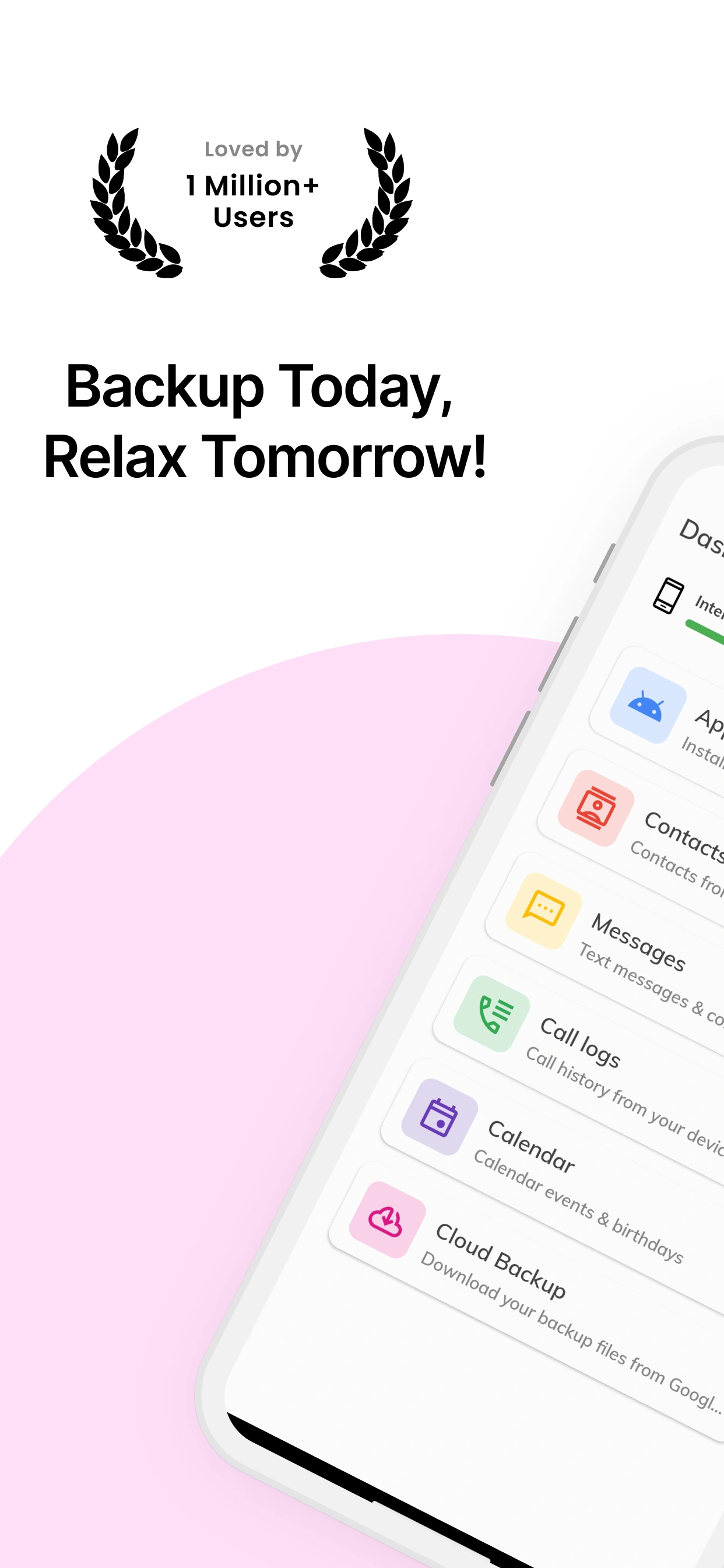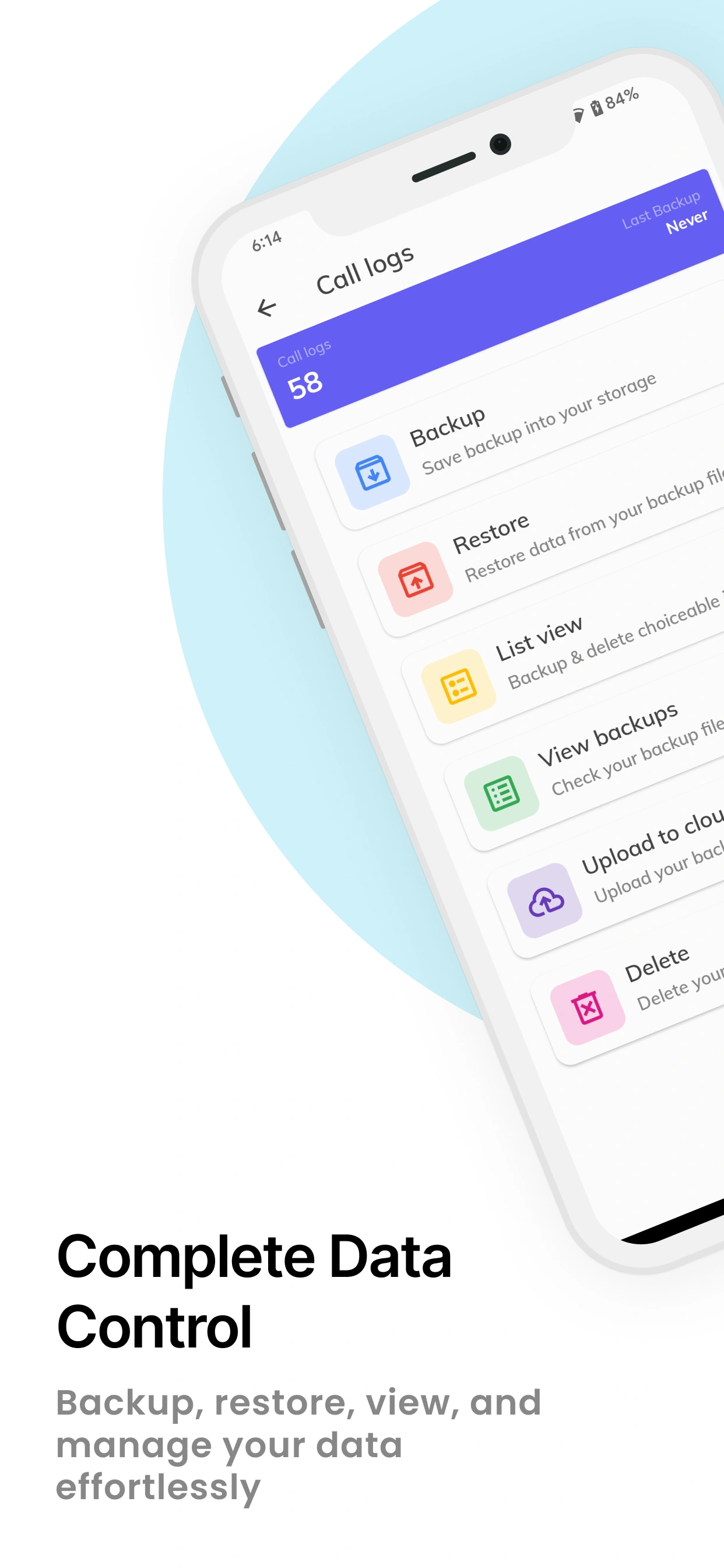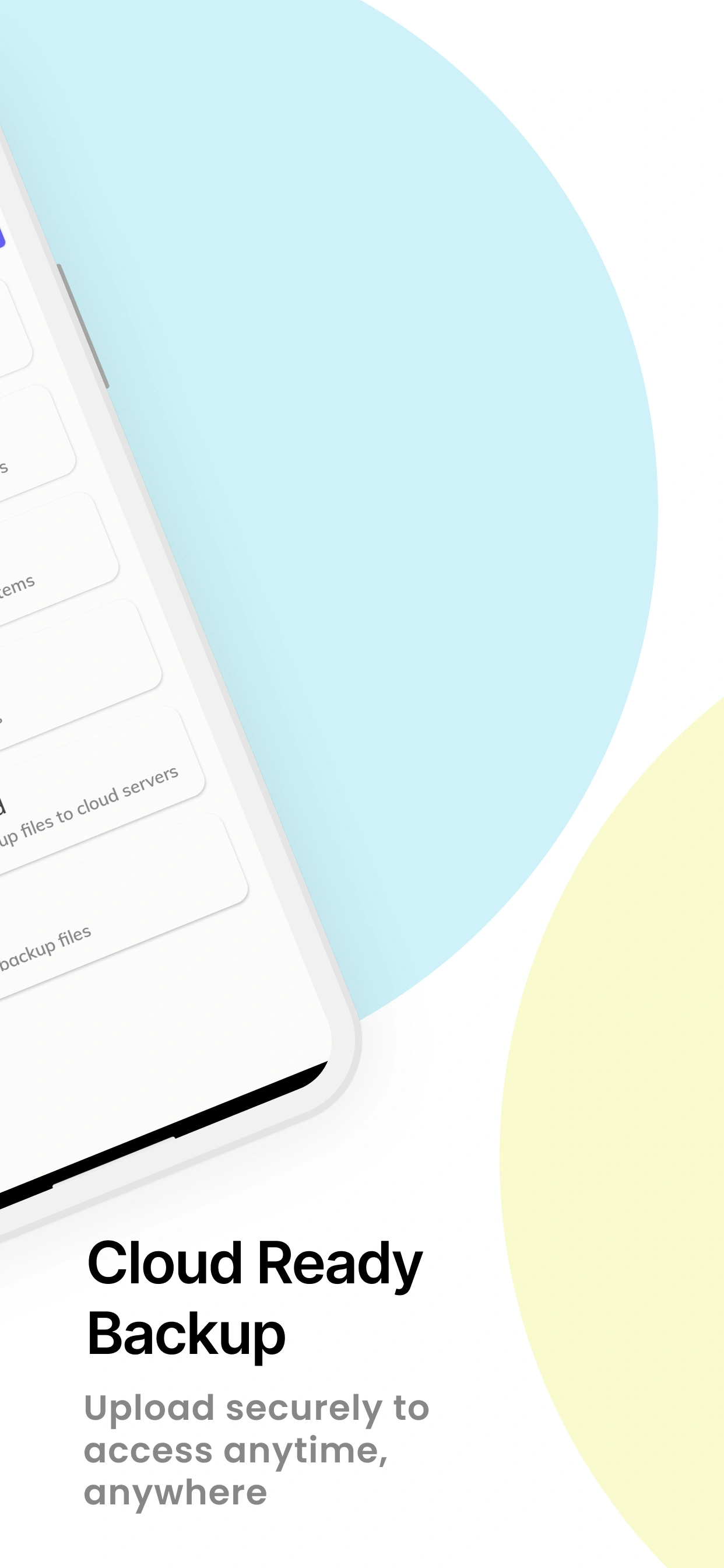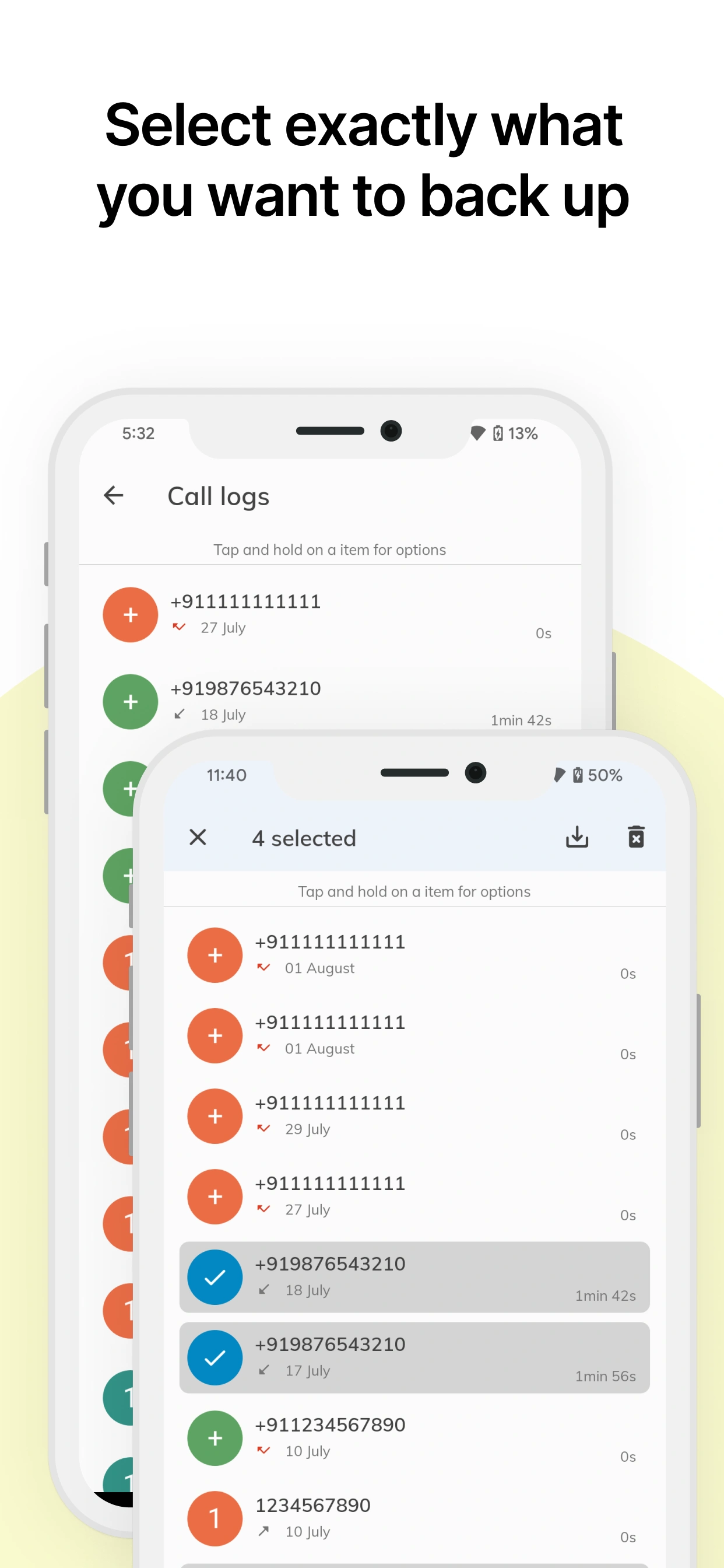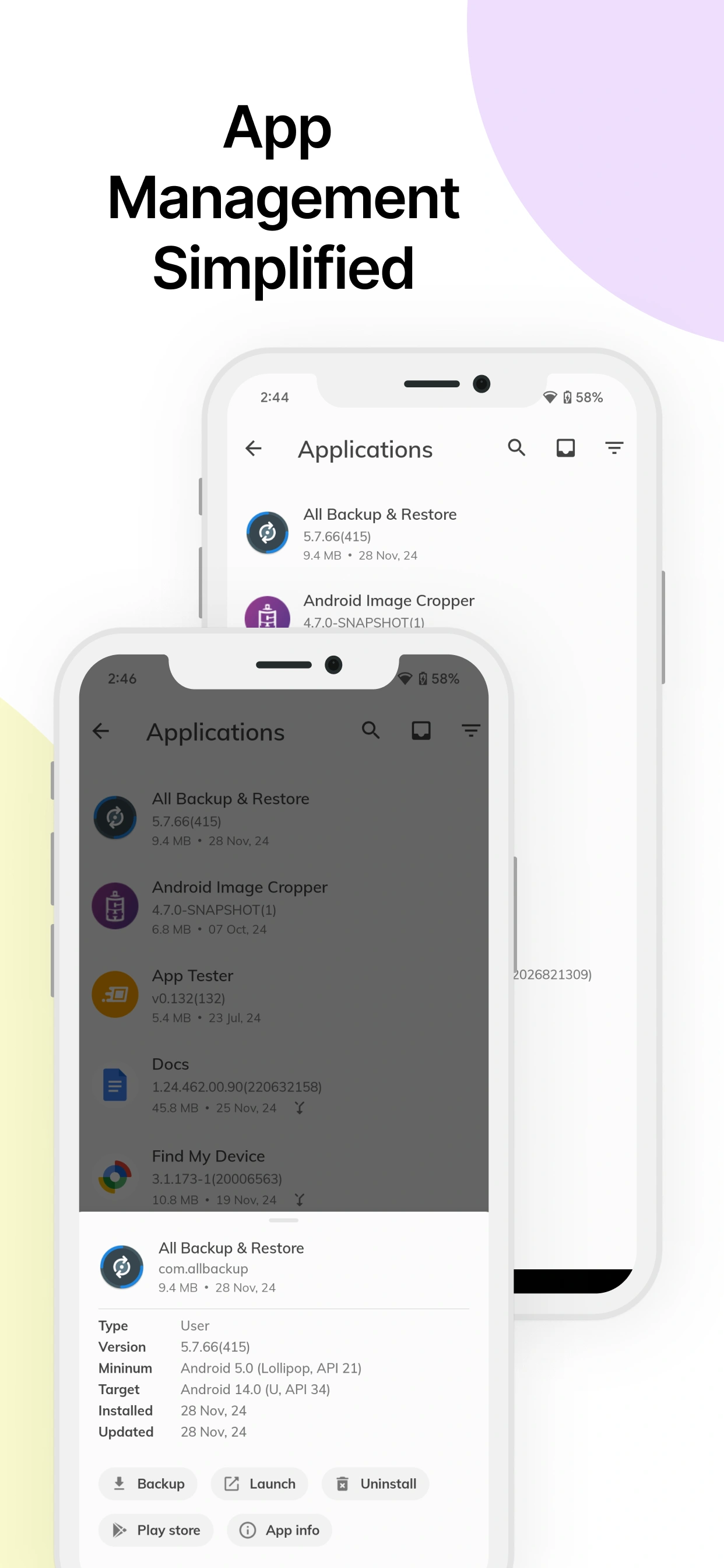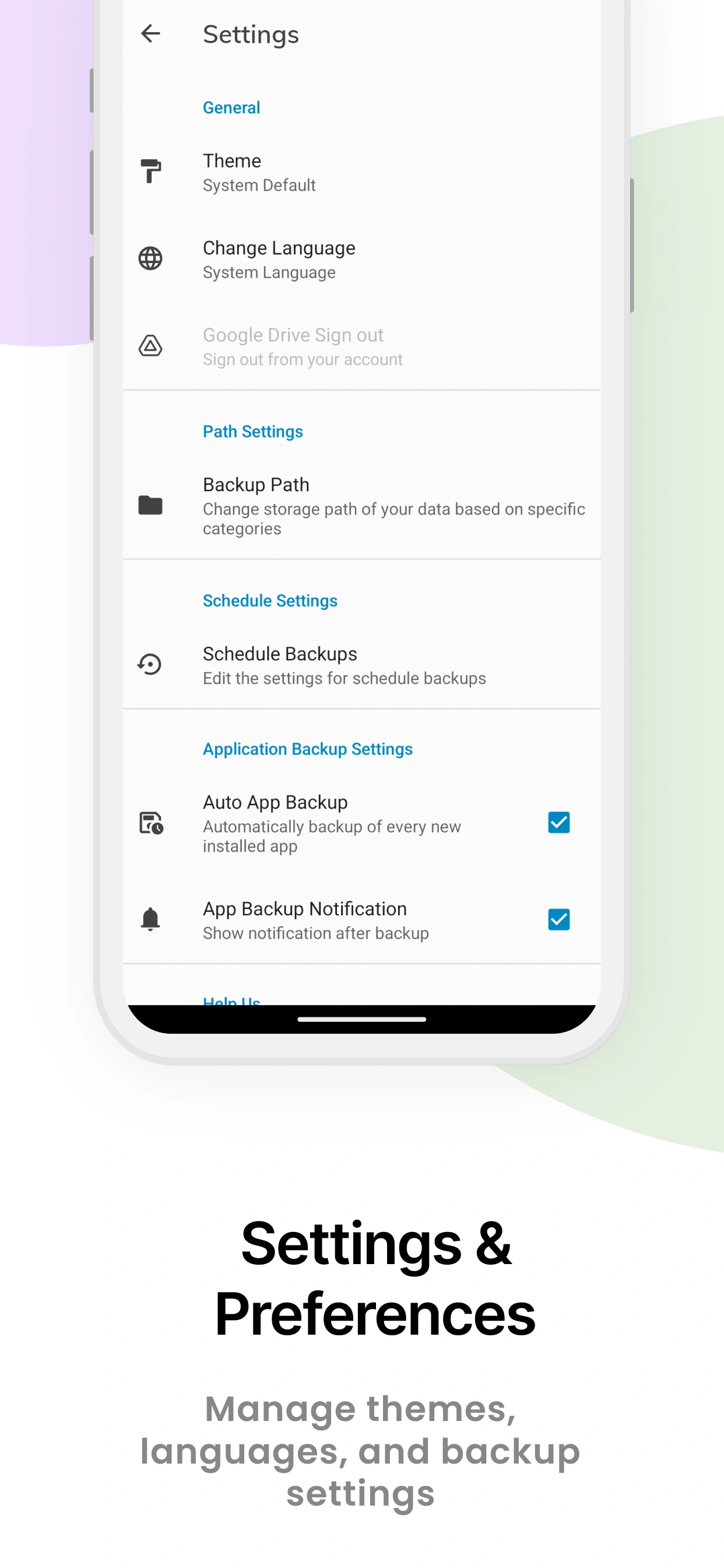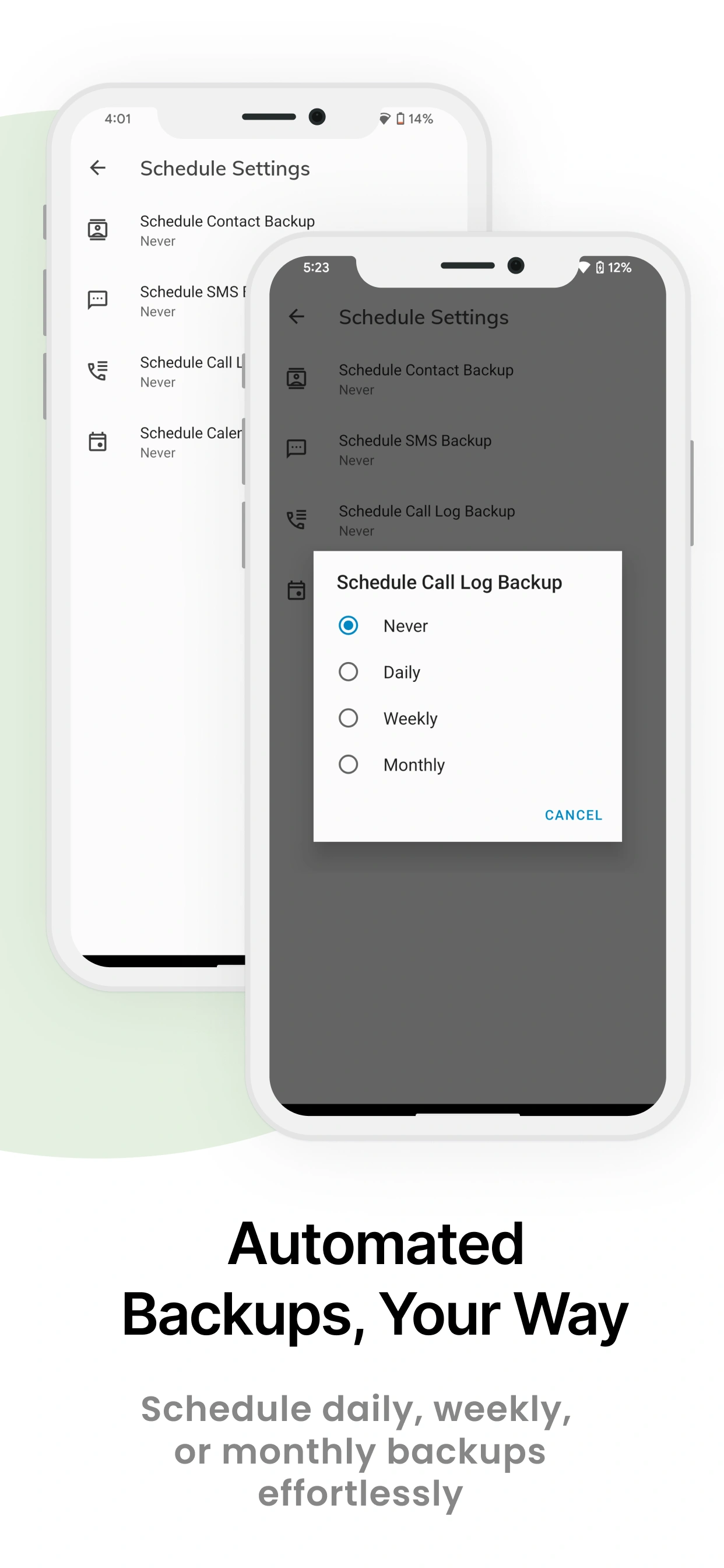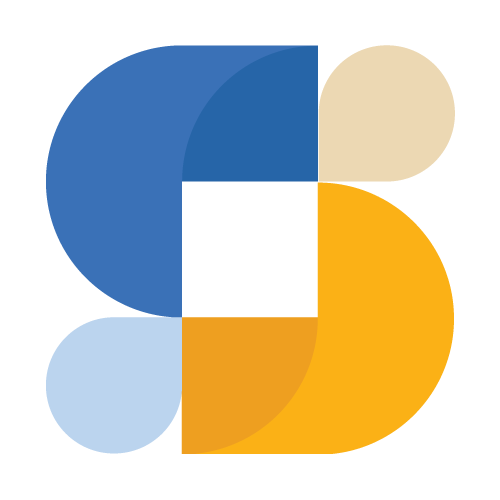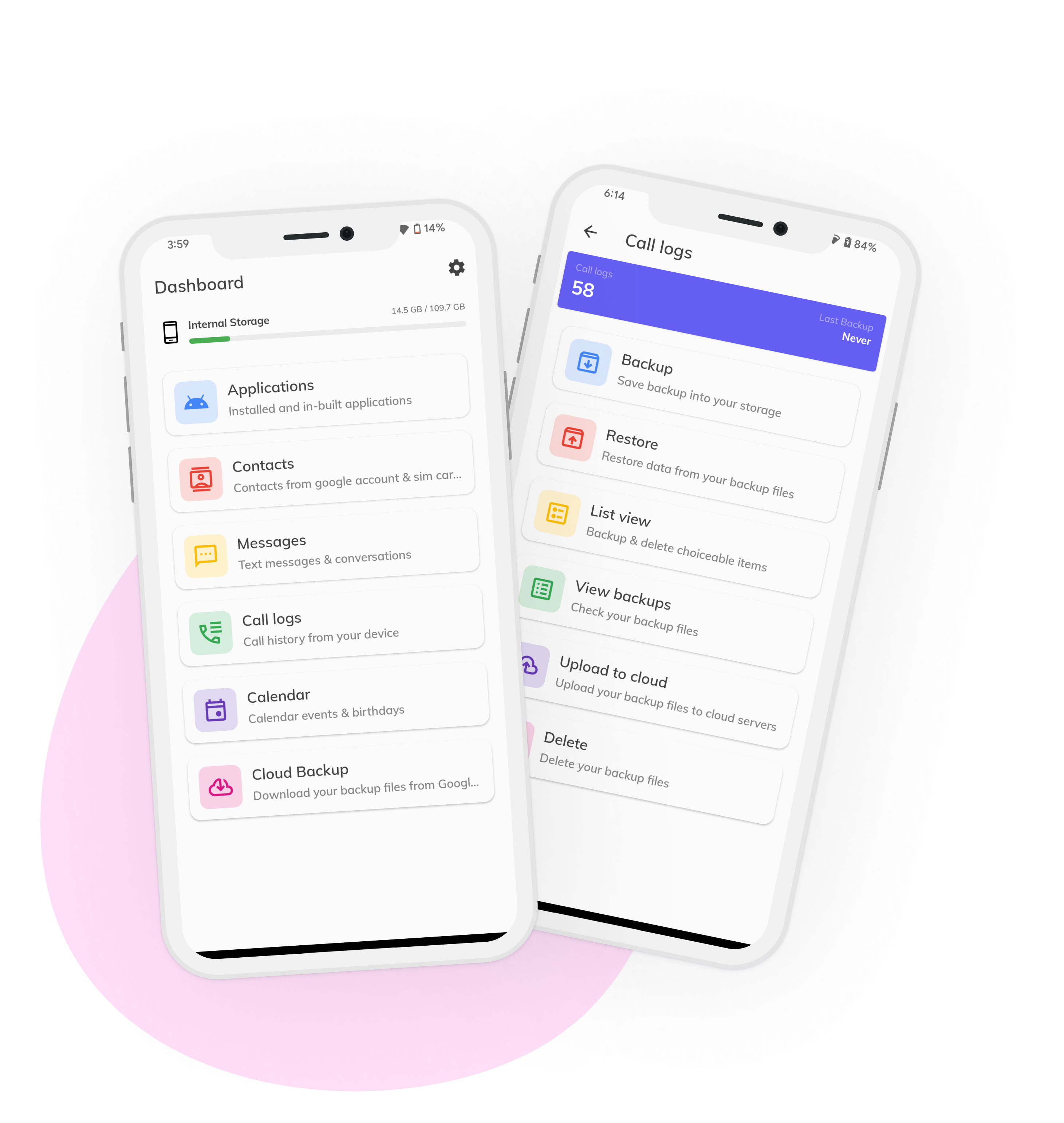

All Backup & Restore
In today's digital age, your phone contains invaluable data - contacts, messages, call logs, calendar events, and apps. Losing this data due to device failure, accidental deletion, or when upgrading to a new phone can be devastating. All Backup & Restore is your complete solution to protect and manage your Android data.
With over 1.8 million downloads and a 4.3-star rating, our app has helped millions of users safely backup and restore their contacts, SMS, call logs, calendar events, and apps. Features include one-tap backup, automatic scheduling, cloud upload options, flexible storage locations, and complete control over your data with local storage support and multiple export formats.